A Group Policy Editor (gpedit.msc) is an administration tool that allows users to configure multiple settings in their computer or network. It is a configuration manager for Windows that makes it easy to set window settings, rather than going into the window registry, the user can also set different aspects of the window operating system by the Group Policy Editor. In this article, we have discussed about Group Policy Editor and how to fix gpedit.msc not found error.
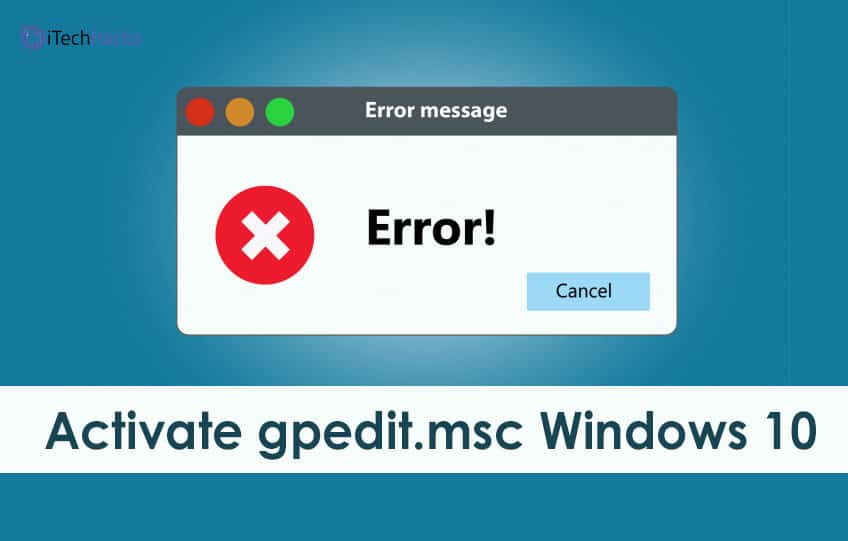
In gpedit.msc, administrators can set password requirements, startup programs, and it allows the user to define what settings can be changed by themselves based on the end-users. Windows settings are readily available in the standard, usually requiring some modifications that have to be made from the OS Registry Editor or Group Policy Editor (gpedit.msc). This editor provides more GUI for understanding and adjusting some settings, and the changes we make are also kept in the registry
Difference Between Windows 10 Home vs Pro Edition
Let's see the difference between a home edition and the pro edition, one of the main difference is the networking management capabilities and the other difference include the exclusion of remote desktop (Remote desktop-it refers to a software or the operating system that allows the personal computer to run remotely on one system)
Another critical difference is that Home edition does not have any group policy editor, so you may get an error message when you try to find a group policy editor in your windows version 10. Your error message may be in the form of gpedit.msc not found, so when you get this type of error message, then you must check out which windows 10 you are using that is whether it is home edition or pro edition.
Method 1: Using the GPEdit Installer.
STEP 1: As I said before this windows 10 home edition does not have the group policy editor by default, so you need to download the editor first.
If you have windows 32 bit then you can install this without any extra steps to run the installer, once the download is complete then do the following, Now you can able to access the group policy editor through your management console by going to Run->gpedit.msc
STEP 2: If you are using windows 64 bit then you must follow some of the following extra steps after running the installer into your system.
- Go to c:\wndows\syswow64 folder
2. Copy the following folder and the number of files from c:\wndows\syswow64 to c:\wndows\system32.This will ensure that you can run this editor from the run command.
STEP 3: After solving this problem in case if you are getting an error message called "MMC could not create then follow the below steps for the solution,
- Go to the folder where you have downloaded.Ex.c:\windows\temp\gpedit\foler name and make sure it exists in your system
- Download the following zip file and unzip it to the folder. when you do this.it will replace two files. Now run the file if your running in the 32 bit operating systems, then make sure that you are running in the administrator. After this, you will be able to have a working group policy editor in windows 10 home edition.
Also Read: Best Windows 10 Themes and Skins
Method 2: Install GPEdit.msc in Windows 10 home using the PowerShell script
If the above method doesn't work out then you can try this which would be more simple and easy to implement.follow the steps below,
STEP 1: Download the GPEdit enabler script from the below link:
This script will install all the disables group policy editor features in your windows.
STEP 2: Now right-click the downloaded gpedit enabler, bat file and select the option as Run as administrator
STEP 3: After selecting this batch file. now the installation process will start and it may take some time depending upon your system performance and speed, wait until it gets installed.
STEP 4: Once the installation is finished press any key to exit from the command prompt. Now go to Run > gpedit.msc.once you run this command then it should open the group policy editor on your home edition
STEP 5: If your policies are not working properly then you should restart your system, but this is not mandatory
Also Read: Enable and Disable Service Host Superfetch in Windows 7/8/10
Method 3: An alternative to group policy editor
If the above method didn't work well, then you can also install third-party software, which is called POLICY PLUS. This is portable and an open-source software that can be installed on any edition of the widows that provides an interface for making policy changes.one of the major advantage of using policy plus is that it has a search feature for the required policies.
STEP 1: Download policy plus from the link
STEP 2: Now run the policy plus.exe file, as it is a portable application it will open immediately now you can make changes to the policies exactly how you do it in windows.
Also Read: Windows 7 ISO Free Full Version Download 32/64 Bit 2020
VERDICT:
we hope you find this article useful and you may get some idea about how to clear this error message gpedit.msc not found and we have shared some of the methods to enable your group policy editor and choose which method suits for you and use it.If you have any suggestions on this article, feel free to contact us. Also, do comment on your experience on installing this and share your comments if you face any issues during the installation. If you have any queries, do ask us in the comment section. Subscribe to our email newsletter for instant updates. Thanks a lot for spending your time reading this article. Cheers!
The post How To Activate gpedit.msc on Windows 10 appeared first on iTech Hacks.
via https://ift.tt/2W3oUTU
No comments:
Post a Comment