If you ever find yourself skipping through a YouTube timeline trying to find a punchline or a specific part of a tutorial, this article is for you.
It can be time-consuming and mind-numbing to try and find a specific moment in a YouTube video. However, you don't need to do this manually.
In this article, we show you how to search for words in a specific YouTube video, as well as how to find words across all YouTube videos.
How to Search for Words in a Specific YouTube Video
It's easy to find the exact spot in any YouTube video by using your browser's search function, in conjunction with YouTube's closed caption feature.
Most YouTube videos come with captions—either manually added or automatically generated. However, if a video doesn't then it won't be possible to follow these steps.
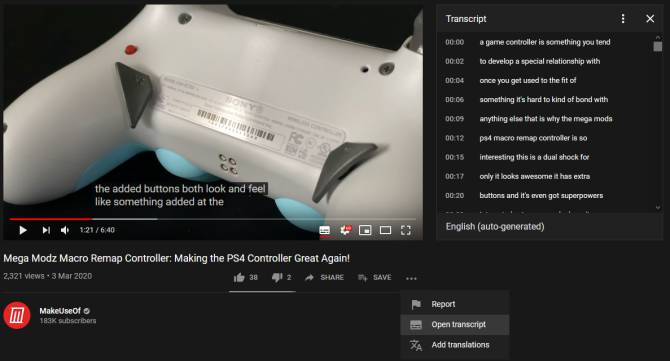
- Navigate to the YouTube video you want to search.
- Beneath the video, click the More icon (three horizontal dots).
- Click Open transcript. This will open a timestamped list of captions to the side of the video.
- Press Ctrl + F to open your browser's search function. Input the word or term you want to search. If it's found in the transcript, it will be highlighted.
- You can click that caption line to jump to the part in the video where your search term is spoken.
Remember, this relies on the accuracy of the captions. It isn't guaranteed that the captions are all correct, especially if they have been automatically generated.
How to Search for Words Across Many YouTube Videos
This method is useful for when you want to find any YouTube videos that contain a specific word or phrase.

- Go to YouGlish.
- Input the word or phrase you want to find in the search field and click Say it.
- Use the controls beneath the video to Play and jump to where that word or phrase appears.
- Press Ctrl + Right arrow to move to the next video.
YouGlish doesn't work on automatically generated captions. As such, it will only find videos where the captions have been manually added.
How to Make YouTube Fun Again
If you think this method for searching YouTube videos for words has been useful, you should take a look at these YouTube cheats to make YouTube fun again.
Read the full article: How to Search for Words in a YouTube Video
via https://ift.tt/2z42Tp8

No comments:
Post a Comment