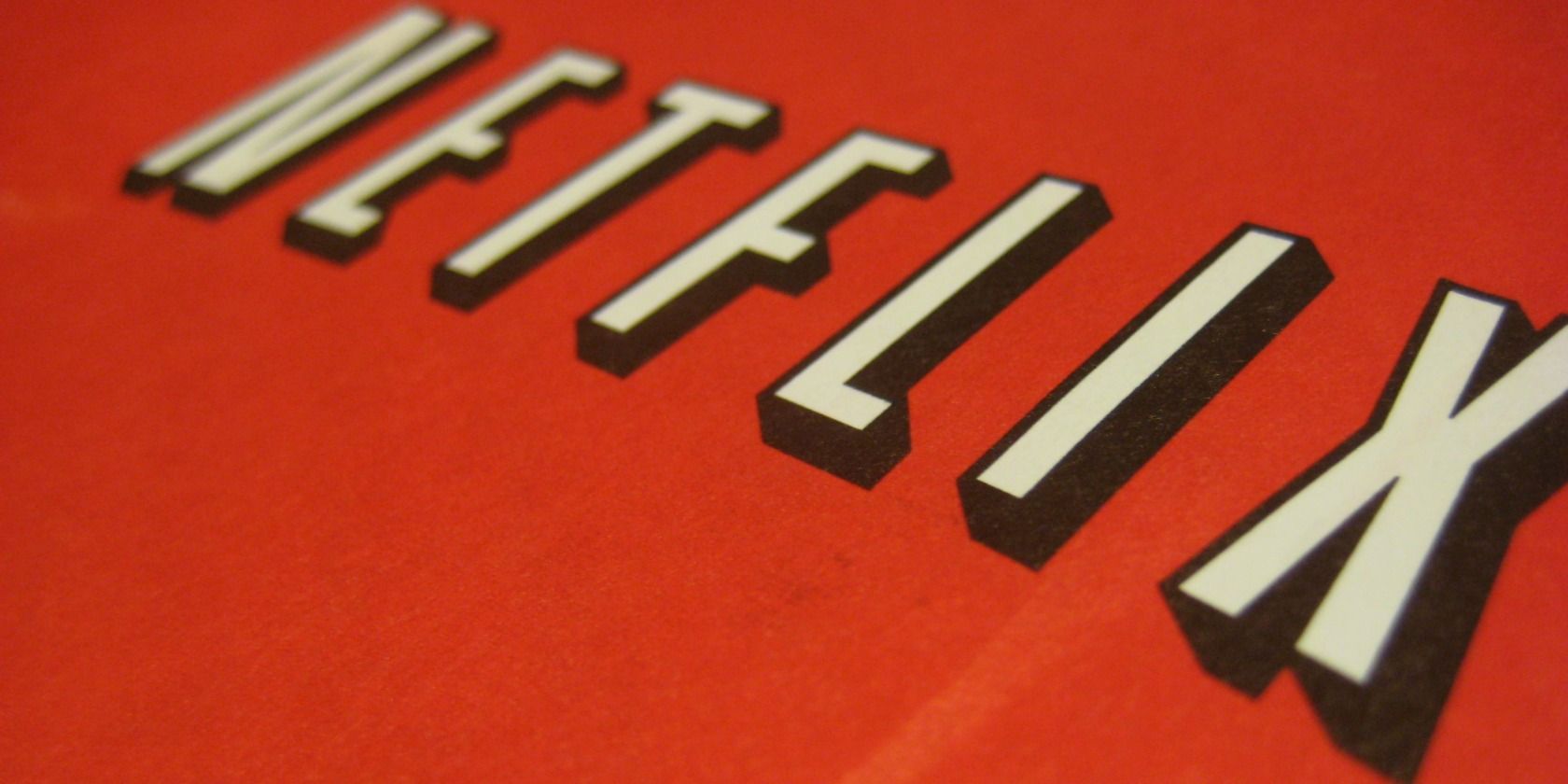
The ability to download and watch movies and TV shows offline is one of the best features of Netflix. It makes the service so much easier to use when you're traveling and don't have access to the internet.
However, phones have a limited amount of internal storage, and you need it for your apps, photos, and everything else too. Fortunately, Netflix allows you to download content to an SD card, allowing you to save space on Android.
In this article, we'll show you how to save Netflix downloads to an SD card, and explain where to find Netflix downloads on your Android phone.
How to Save Netflix Downloads to an SD Card
There's a simple three-step process to download Netflix movies and TV shows to your microSD card:
- Open the Netflix app and go to More > App Settings.
- Scroll down to the Downloads section and tap Download Location.
- Select SD Card from the list.
And that's it. The app shows you how much free space you've got left on your card, and how much of it your Netflix content is using.
It will now save all of your future downloads to your microSD card. Anything you've already downloaded will remain on your phone's internal storage. If you want to put that onto your card you'll have to re-download it.
To watch your downloaded movies and shows, back out of the Settings screen and tap the Downloads button at the bottom. All of your content is here, with shows and other collections grouped together for convenience. Hit the Edit button in the top-right to delete anything you no longer want.

Netflix downloads don't last forever. The number of times you can download something, and how long you can keep it, varies depending on the license for each piece of content. Some downloads expire within 48 hours of you starting to watch them; others that have less than seven days left will show the expiry date on the Downloads screen.
Also, note that you can't share your downloads with someone else by putting your memory card into their phone. And if a movie or TV show leaves the Netflix library your download will disappear at the same time.
Now you know how to download Netflix content, check out the best and fastest microSD cards available to find the right one for you.
Where are Netflix Downloads Stored on Android?
Now that you've downloaded Netflix content to your SD card, you may be wondering, where does Netflix store downloads on Android?
They're hidden by default, but you can access them using a file manager app. We recommend Files by Google. It's free and doesn't come with any of the bloat associated with many other file managers.
Here's how to find the Netflix download location:
- Open Files and go to Settings > Show hidden files. (You'll need to find the equivalent setting if you're using a different file manager.)
- Navigate your way to Internal Storage > Android > data > com.netflix.mediaclient > files > Download > .of
- You'll now see some folders with eight-digit random numbers as the name. Open one of these to find a downloaded movie.
Netflix downloads are in the NFV format, and are encrypted. You can't save your Netflix downloads to the Gallery app, or watch them in any other player.
If you've already downloaded movies to your phone's internal storage and would like to move them to your SD card instead you can try moving them manually using your file manager.
However, you will have to move them back before you watch them, and you can't open the Netflix app in the meantime because it will no longer recognize the downloads if you do.
How to Watch Streaming Movies Offline
Netflix isn't the only streaming service that lets you watch content offline. Our guide detailing how to legally download movies for free to watch offline has a rundown of many other services you can use.
And if you fancy saving some money, we have previously listed the best free movie streaming sites for a way to catch some of the hottest films on your phone at any time.
Read the full article: Save Space on Android by Moving Netflix Content to an SD Card
via https://ift.tt/2PL2XVO







No comments:
Post a Comment