In Shorts Hacks: 192.168.1.1 or 192.168.0.1 addresses are known as host addresses. In this article, we will be discussing 192.168.1.1 Login Page, Username and Password. Also, Here we have covered all about How can your Change Your WiFi SSID And Password and Change Security Settings On Your Router and all about 192.168.1.1 router IP Address 2020.
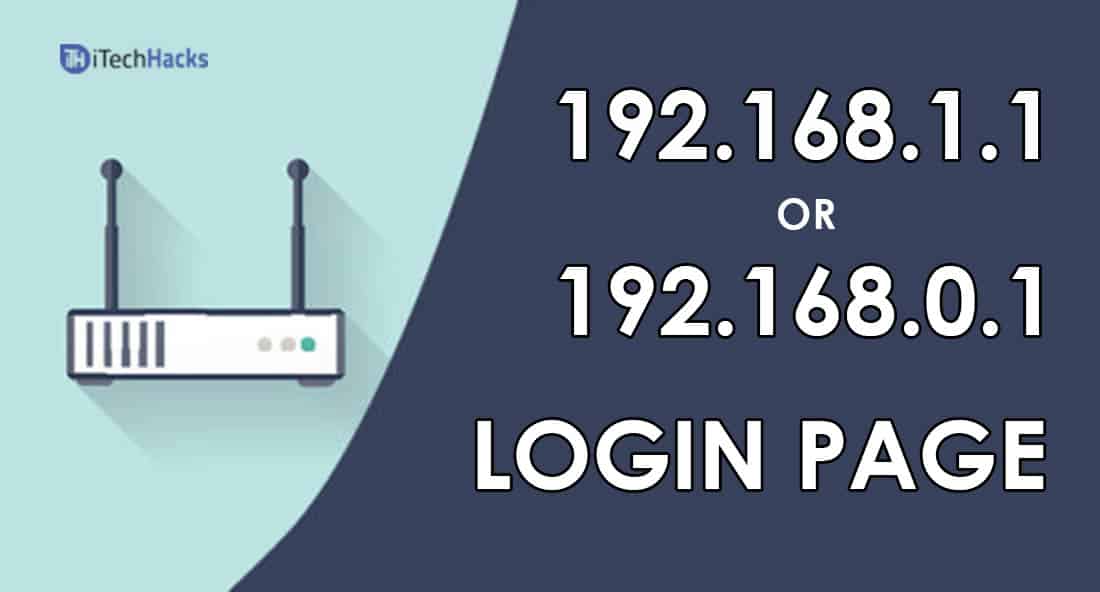
The Internet is booming, Right? Every single place like home, shops, cafe, shopping malls, and all the other places have Internet Facilities in the form of Wireless Fidelity (Wi-Fi). Most of them are using those Free public Internet. It's not at all bad until you do some confidential messaging or some transactions using that public network.
Because the traffic you sent via a Public network may be easily trapped by the Middle person in the network. Even if you are using a secured website, the information can be decrypted by hackers. So be aware of that public open network. This is the danger when you're in the open public network. Let us discuss some of the scenarios of your home network.
I hope you have definitely Internet connectivity in your home or office. How you actually connect to that network. You just turn on your router and select your network on any of your device and enter your password. Now you are in the network enjoying seamless Internet connectivity Right? Yes, you are absolutely right. But I have to ask you some questions regarding your Router.
What is your Router password? 🙂 Is this same from the time you actually bought this router? What about your network name? Is this something like TP-LINK468 and something like this hell? If you're for any of these questions then your entire network can be easily trapped even by some non-experience tech guy. He doesn't need to do any kind of password breaking / any ninja stuff to enter into your network. He can easily enter into your network just by googling some details you provide to him.
Did you change your default gateway username or password? Tell me answers in the comment section which is located down below. Before telling your answer to let us tell you some facts about this. Do you know 80% of the routers are still using their default username and password? This is insane. Let us discuss the importance and what all you can do with this router username and password in this article. Without wasting any more time just jump into the article.
Also Read: What is Akamai Netsession Client? Uninstalling it? Safe or Not?
What is 192.168.1.1?
If you are someone who has no idea about basic router things you can read this entire heading otherwise you can skip this title and after you can things like, the default username and password for many brand routers, setting up wpa2 security and some advanced steps to protect your home network from outside intruders.
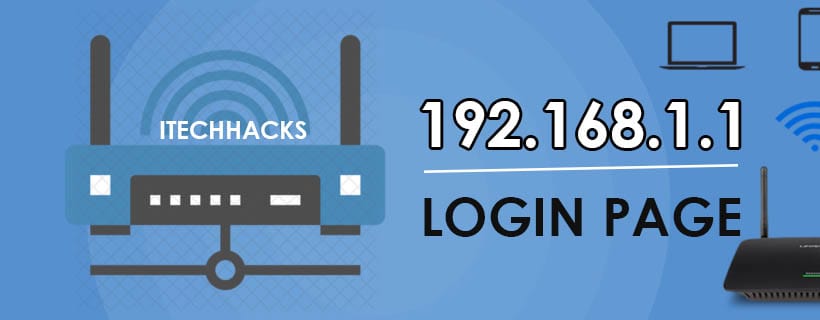
First of all, you need to know what your wireless router is doing? It is just a device that routes all the packets in your network and also acts as a wireless access point from which you can utilize the Internet connectivity wirelessly. Without that router, you won't get any wi-fi signals. I hope you understood why we use a router and things like that. Now some of you may have a question like how to change your network name and password which we will be discussing in a short time.
Now tell me how you enter your router username and password? For this, you need to enter the default gateway of your router which is most commonly 192.168.1.1 from which you can access all the rights of the admin of the router. Although there are some brands which have a different router gateway. Below we list out some of the famous brands and their default gateways.
TP-Link 192.168.1.1
192.168.1.254
D-link 192.168.1.1
192.168.1.254
Netgear 192.168.1.1
Asus 192.168.1.1
192.168.2.1
10.10.1.1
Billion 192.168.1.254
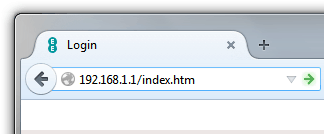
If you need to visit the admin page of your router. Open any of your favorite browsers after connecting your device to your Wi-Fi network. Now enter the gateway which is listed above for your router. If you didn't find your router address then you can simply google with your router name and default gateway to get the exact address. After entering the details you will need to enter your router credentials. You will get the default credentials from the below list or you can simply look at the back and bottom side of your router which gives you the default username and password.
| Name | Username | Password |
|---|---|---|
| TP-Link | admin | admin/password |
| D-link | admin | admin |
| Netgear | admin | admin |
| Asus | admin | password |
| Billion | admin | admin |
Again if you didn't get your username and password from this list you can always use google to get the default password or you can refer your router manual if you have. I hope already you logged in to your router admin panel and let us see what are all the things you can do with this admin page. If you are facing any kind of issues or you forget your password then you can press and hold the restart button for almost ten seconds and your router will be reset to its default settings.
Change Your WiFi SSID Name And Password
You can see tons of settings in the control panel of your router which was shown to you after you logged with your router admin username and password. If you need to change your Admin username and password you go to Advanced settings which are located on your left-hand side, select change password, enter your new password and hit the save button to update your router password. Once you hit the save button your router will restart and will be disconnected from all the already connected devices.
Also Read: Top 5 Best WiFi Analyzer for Windows 7/8/10
How To Secure Your Router? 2020

Security is the one thing you need to keep on focusing because you are using each and everything via your home network. If someone can easily enter into your network it more like they entered your house. If some experienced hackers are in your home network, they can able to damage your personal life to the most. Please make sure the following things to make your network the most secured possibly.
#1. Please don't make your network OPEN. I know it sounds crazy but there are many people out there in 2020 who is very lazy to remember and enter their password.
#2. Make sure to use the highest possible protection on your router. We will discuss this thing in a short time. Also, get a router with at least WPA2 Protection.
#3. Set your password which is something not guessable by your neighbors and friends. Please don't make your passwords like 12345678, aaaaaaaaa, zzzzzzzzz, password or any of the password which is very silly. Also, try to make your password as long as possible and make your password with characters, numbers, and symbols. This is because it is very difficult to crack the password using brute force method if you are using some long passwords.
#4. Don't enter your password anywhere other than your device Wi-Fi settings. Your router won't need your password other than that place but some of your friends and hackers do. It is another method to make get your network password. If you are disconnected from the network frequently and asking for a password on some webpage. Then someone is trying to catch your network password. So be aware of this method.
Change Security Settings On Your Router
To change the security settings of your router,
Step 1. Log in to the admin panel of your router.
Step 2. Click on Wireless icon which is located on the left side of the page.'
Step 3. Click on security and select the WPA option.
Step 4. WPA2 uses the strongest security to protect your network.
Step 5. Now make sure to write a password that is longer than 15 characters which include numbers, alphabets, and symbols too.
Step 6. Finally, click the Apply button and the OK button.
That's it. You are changed your WIFI name, password and set it to the maximum secured possibly. Also, there are some other points which make your network a bit harder to enter. They are :
#1. Change your default gateway IP address:
If you do this, it will make become a huge fuss for people to intrude in your network and make their process very harder. To do this login with your admin username and password of the router. Now click on the Network icon on your left-hand side and select the option. It's time to change the default IP address of the router. Make it to something like 172.0.1 or any IP address you want. Believe me, it is really a game-changer.
#2. KEEP YOUR ROUTER UPDATED:
The software is the one thing that helps to get the most secure and convenient technology possible. So always update your router firmware as soon as possible.
Also Read: How To See Private Instagram Profile & Photos Easily
How To TP-LINK ROUTER, LOGIN & IP
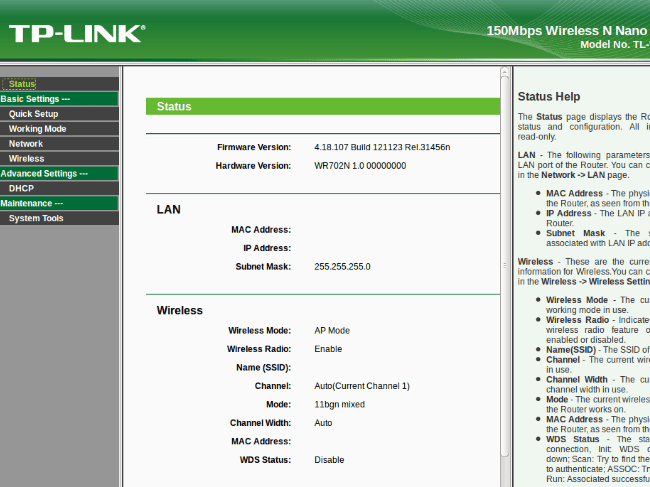
Step 1: First you need to connect TP-LINK Router has an IP address 192.168.1.1. Connect Router and PC with the RJ45 cable.
Step 2: Type 192.168.1.1 in any of web browser > Enter.
Step 3: Enter the username and password.
IP address: 192.168.1.1 (or https://bit.ly/2xfUeFg)
Username: admin
Password: admin/password
Step 4: Go to Wireless Setting and change settings that you want.
If you are facing issues while connecting the Router and accessing 192.168.1.1 admin page, then you may have done something wrong. These are some possible mistakes.
Set the 192.168.1.1 Login page and Password (Video)
Final Words
So, that's it for this 192.168.1.1 router login, username, password, and settings 2020 article. Share this article with your friends and family and let them know about these tricks. Comment your favorite security settings and your some funny passwords to start engaging in the comment section. Also, if you have any suggestions or need for any specific article feel free to contact us, We are really happy to read your texts. Thank for Reading. Cheers! 🙂
The post 192.168.1.1 Login Page, Username, Password, and WiFi Settings appeared first on iTech Hacks.
via https://ift.tt/2MmrFHs
No comments:
Post a Comment