
Video wallpapers can be quite extreme. Most of us prefer static high-definition wallpapers and love to download them in bulk. But there's a third kind of wallpaper: the GIF wallpaper.
It's easy on smartphones, but Windows doesn't natively support this, so we must rely on workarounds.
How to Set a GIF Wallpaper on Windows 10
Rainmeter is one of the most popular desktop customization software. While it can be used to set up an animated GIF wallpaper on Windows, the process is complicated for the new user.
So, let's go with simpler software to do the job for us.
Plastuer
Plastuer can help you set up GIFs, videos, and HTML5 webpages as your wallpaper. It is a no-installation standalone program. Plastuer is also a donationware where you just pay what you want (a minimum of $2 for PayPal fees) and download the 82 MB file.
There is no free trial, so purchase it with any amount you feel like and try it out.
The software uses WebGL and the Open Source Chromium browser to render animation on the desktop.
Unzip the downloaded Plastuer package and click the program icon.
The software supports multiple monitors. On launch, it detects the number of monitors and gives you a choice to select which monitor.
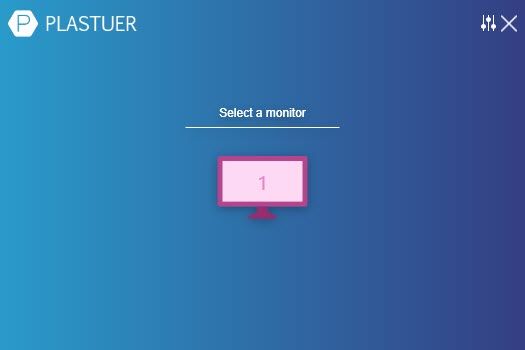
You can pick an animated GIF in many ways.
- Use the URL field to point it to a source for a GIF.
- You can also add several URLs with the Create Playlist field box.
- Click on the Select File option to choose a GIF file from your PC.
- Alternatively, choose Browse Gallery to select a GIF from the official gallery.
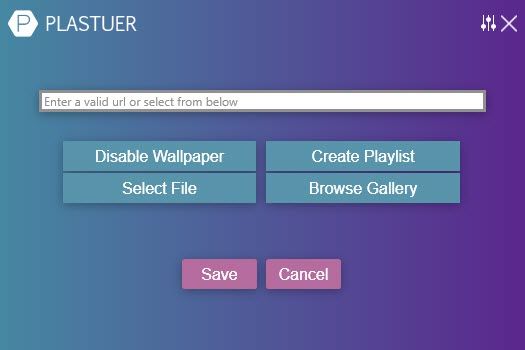
Select the monitor to set the wallpaper and click Save to complete the setup.
You can disable the active wallpaper anytime by clicking the Disable Wallpaper button.
You might also want to get into the settings and set the behavior of the wallpaper when a full screen or a maximized application like a movie or a game is on. By default, Plastuer automatically detects full screen and maximized applications to pause animations and conserves your RAM.
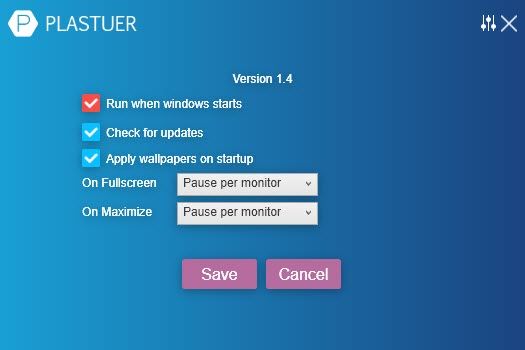
Download: Plastuer (Donationware)
BioniX Video Wallpaper Animator
BioniX has a bunch of tiny wallpaper management software. The all-in-one software is called BioniX Desktop Wallpaper Changer. The 250 unique features can add a lot of other enhancements to your desktop beyond setting up a GIF or an AVI wallpaper.
For instance, you can also project a webcam feed like a wallpaper.
Instead of downloading the complete package, you can also download one of the individual tools. For a moving GIF wallpaper, we will use the Video Wallpaper Animator.
The developer uses the "GIF Wallpaper Animator" name interchangeably. You don't need to install the software and it can also run from a USB drive. But the best part of the software is its low RAM and CPU footprint.
Download the self-executable file and run it as an administrator.
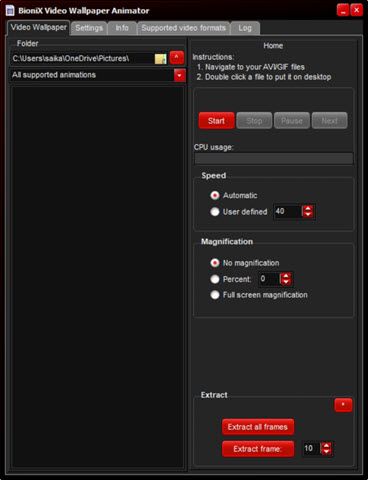
The setup screen will ask you to choose a destination folder. You can choose it to run from a USB drive or any folder in Windows.
Select the Video Wallpaper tab. Browse to the directory where your GIF wallpapers are located. After choosing the folder, it will automatically list all supported files.
Choose the GIF animated file you want to use as a wallpaper from the list of supported files. Click the Start button to play the animated GIF wallpaper on your Windows desktop.
From the same screen, you can check the CPU usage and set the speed of the animation.
It is a simple piece of software with a few limitations. You can use only one GIF at a time and not a carousel of GIF wallpapers that switch at intervals. For that, go to the BioniX Desktop Background Switcher application.
But if you want to keep it simple, then this portable application is ideal.
Download: GIF Wallpaper Animator (Free)
Do You Make Your Own GIF Wallpapers?
One of the easiest ways to make your own animated GIF wallpaper is to start with a video. GIF tools like Giphy's GIF maker can convert your videos to animated GIFs.
Alternatively, you can download them from sites like:
But do remember that animated wallpapers can eat away at your computer's CPU to render the graphics. The richer the animation, the more resource-hungry it will be.
But if you have a capable graphics card and adequate system memory (at least 4 GB), then GIF and video wallpapers are a nice enhancement for your desktop. You can then go full throttle with these live wallpapers and animated background software for Windows too.
Read the full article: How to Use an Animated GIF as Your Wallpaper in Windows 10
via https://ift.tt/35PGOwx

No comments:
Post a Comment