Sharing interesting videos on social media websites is quite a craze nowadays. Whether it is Facebook, Instagram or YouTube, people share as many videos as they can to grab the followers and subscribers. And YouTube is a giant platform when it comes to sharing videos.
We love to share our videos whether they are related to education, entertainment, sports makeup, tips n tricks, games, reviews, tech and so on. You can find a huge number of YouTube channels and millions of videos.
One important point that significantly affects the viewers count on a video is its quality. If the quality of the video a great, people would love watching it but if not then it would not interest people doesn't matter how good content the video contains. That's why people usually post 4K HD videos on YouTube.
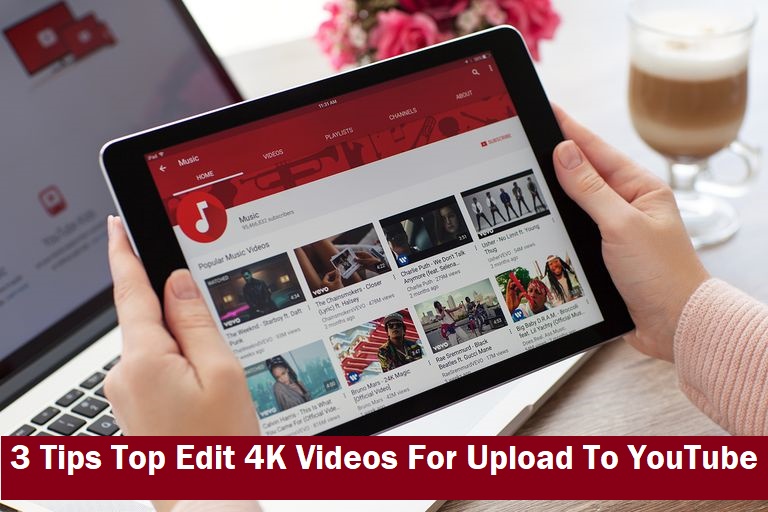
4K videos are actually high-quality videos with crisp and clear quality. Initially, people used to upload HD videos up to 1080p on YouTube and that was enough for watching those videos on laptops, computers, and mobiles. But now we have smart TVs with much bigger screens. YouTube is now compatible with almost every device including Smart TVs. But do you think that 1080p or lower videos will play smoothly and with clear image quality on those big screen smart TVs? Absolutely not, and that's why people are now sharing 4K videos on their YouTube channels. 4K videos also help you to rank higher as YouTube prefers to show the 4K videos in the trending list and suggestions.
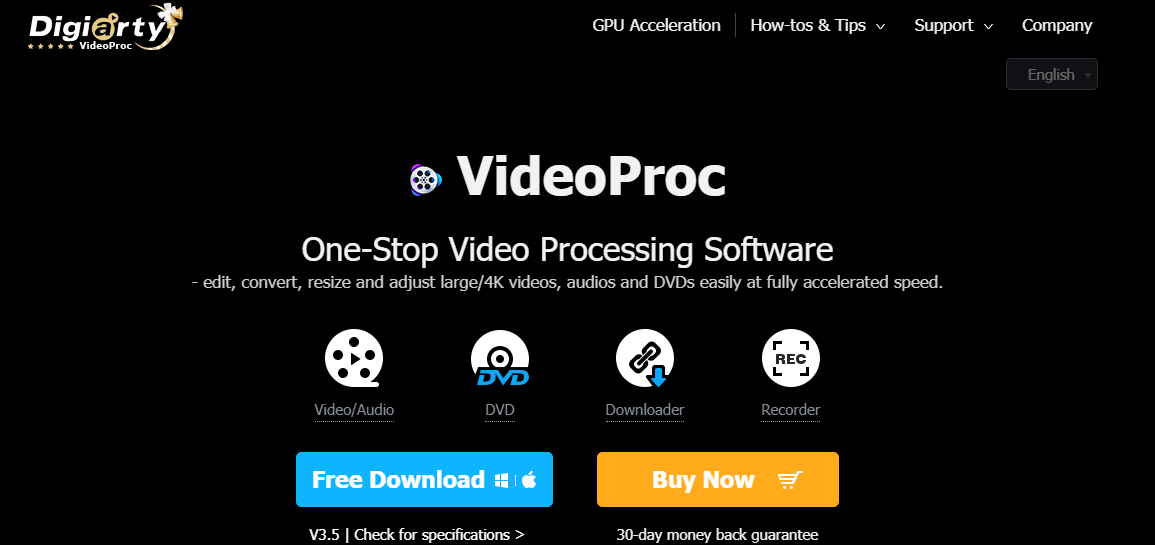
YouTube video requirements
But it is not easy to upload 4K videos on YouTube as YouTube has some basic requirements which you need to meet in order to upload your videos on it. Following are the YouTube video requirements –
- File format
The first requirement of YouTube videos is the file format. YouTube prefers MPEG-2 and MPEG-4 formats with the following settings.-
- MPEG-2
- Audio codec: MPEG Layer II or Dolby AC-3
- Audio bitrate: 128 kbps or better
- MPEG-4
- Audio codec: AAC
- Audio bitrate: 128 kbps or better
- Video Codec – H.264
- MPEG-2
-
- Minimum audio-visual duration
The next requirement for uploading videos on YouTube is the minimum audio-visual duration of the video. Your video should be at least 33 sec long. - Framerate
YouTube prefers videos which are in their native framerates. - Aspect ratio
Videos should be in their native aspect ratios. they should not include letterboxing or pillar boxing bars. - Video resolution
We all know that YouTube always prefers high-resolution videos. There is no such bar for minimum resolution for uploading the videos but if your video has a 16:9 aspect ratio then it should not be less than 1280×720 and the videos with 4:3 aspect ratio then they should be at least 640×480.
You see there are so many requirements for uploading videos on YouTube. So, you will need to edit your videos in order to upload them on YouTube properly.
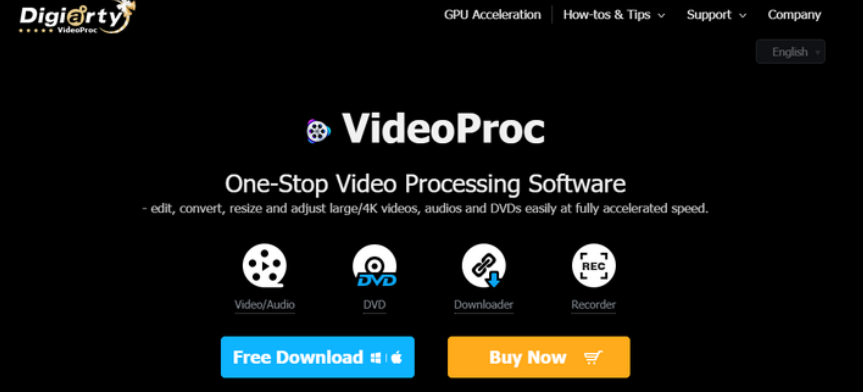
When it comes to video editing, VideoProc is the go-to tool of thousands of people. VideoProc is a video editing tool that offers you many helpful and efficient features to edit videos for making them perfect for sharing on social media platforms. So, let get to know some tips on how to edit video for YouTube using VideoProc.
3 Tips To Edit 4K Videos For Uploading On YouTube
What I like the most about VideoProc is that anyone can easily use it to edit their videos. Most of the other video editing tools are complicated and can be efficiently used by professionals only. With VideoProc, you can easily edit your videos without any basic technical knowledge requirement.
Tip #1. Cut, Merge, Crop, Stabilize And Edit 4K Content
VideoProc is a powerful tool that offers you handy features to edit videos for uploading on YouTube. You get all the basic and advanced video editing features with this tool. If you have some extra area around the video then you can easily crop it out. Same way if you have multiple video clips and you want to merge them all into a single one then you can do that easily with VideoProc.
You only have to open your video in the VideoProc tool and then you can start editing the video. It also enables you to stabilize the video. You can also add effects and filters to make your video even more attractive and pleasing to the eyes. Here are some of the best features of VideoProc.
- Full Hardware Level-3 Acceleration- For the 47x real-time faster and smooth video processing speed.
- Cut, Merge, and Edit Video- Edit video with dozens of beautiful effects.
- Stabilize Video – Stabilize shaky video footage from iPhone, GoPro, etc.
- Fisheye – Correct fisheye lens distortion from action cam video.
- Remove Noise – Remove unwanted background noise easily.
- Make GIF – Turn videos into GIF with ease.
- Enhance Video – Adjust audio volume, speed, etc.
- MakeMKV – Video streams into MKV with no encoding.
- Download Video – You can even download videos from YouTube, Facebook, etc.
Tip #2. Downscale 4K to 1080p
You need to download scale 4K videos to 1080p as there are so many benefits in doing that. The first benefit is that it would occupy lesser space in our PC than those extra-large 4K videos. Editing also becomes easier with 1080p videos as compared to the 4K videos. You can also crop or stabilize your footage without blowing it up. Scaling down the videos also sharpens the footage with a higher pixel density.
Tip #3. Convert (4K) videos to YouTube
VideoProc also enables you to convert the video as per your requirements. It provides you 370 input codecs and 420+ output formats like M2TS, MKV, MP4, MOV, etc. It can also easily handle 4K in 30/60/120/240 fps videos; convert 3D to 2D and more. Here is how you can convert 4K videos to YouTube using VideoProc.
- Download VideoProc from its official website.
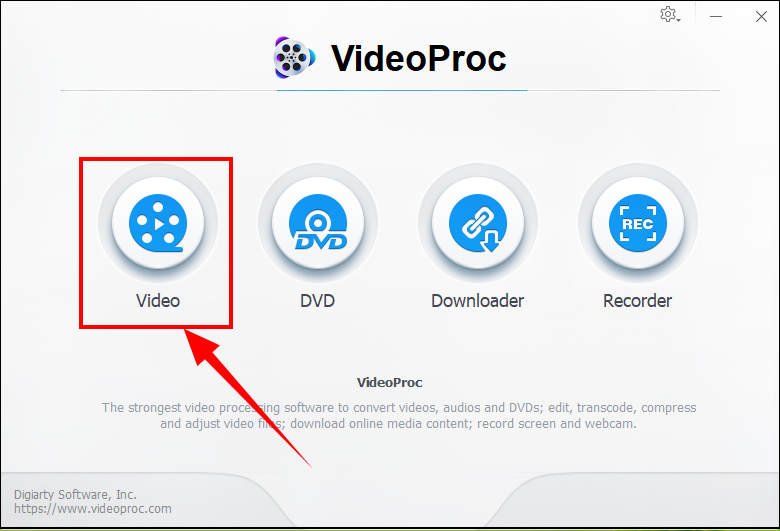
- Load your video in VideoProc.
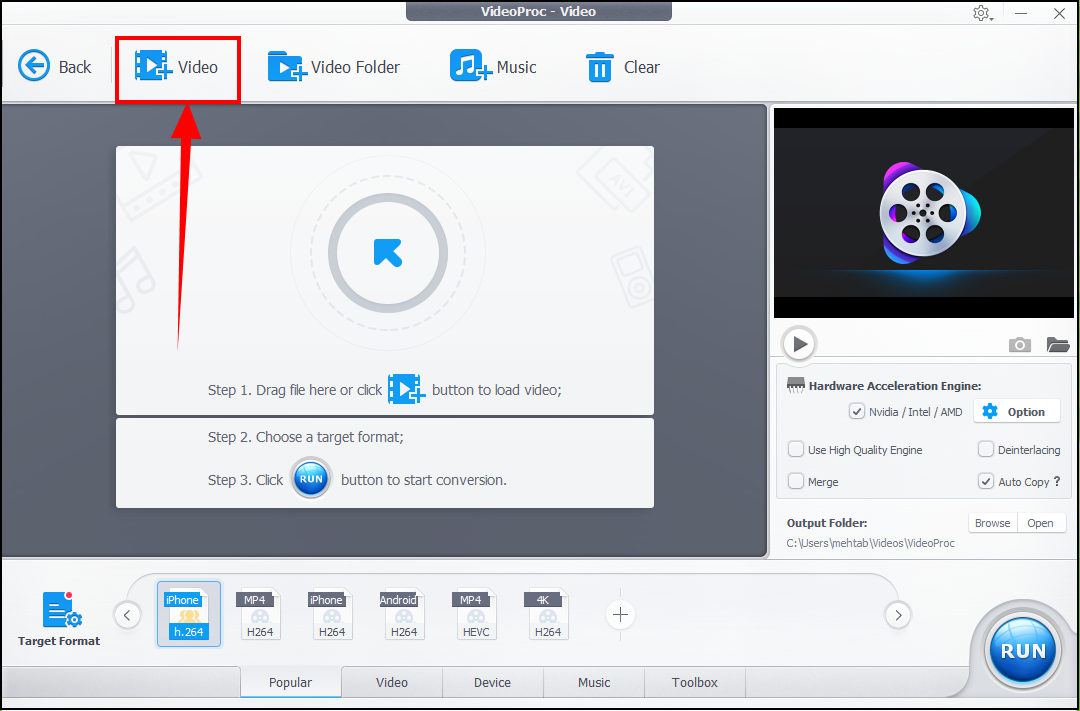
- Now click on the target format option.
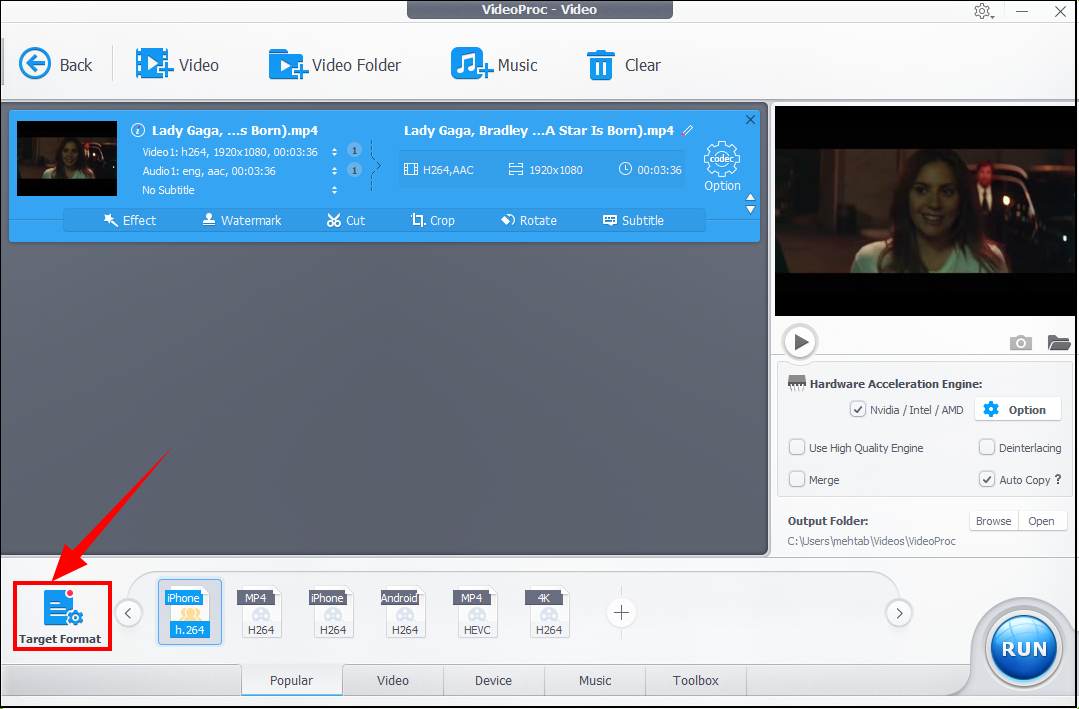 Here you will find so many formats you can choose from to which you would like to convert your videos. Select a format and then you can browse the destination folder where you would like to save the output video.
Here you will find so many formats you can choose from to which you would like to convert your videos. Select a format and then you can browse the destination folder where you would like to save the output video.
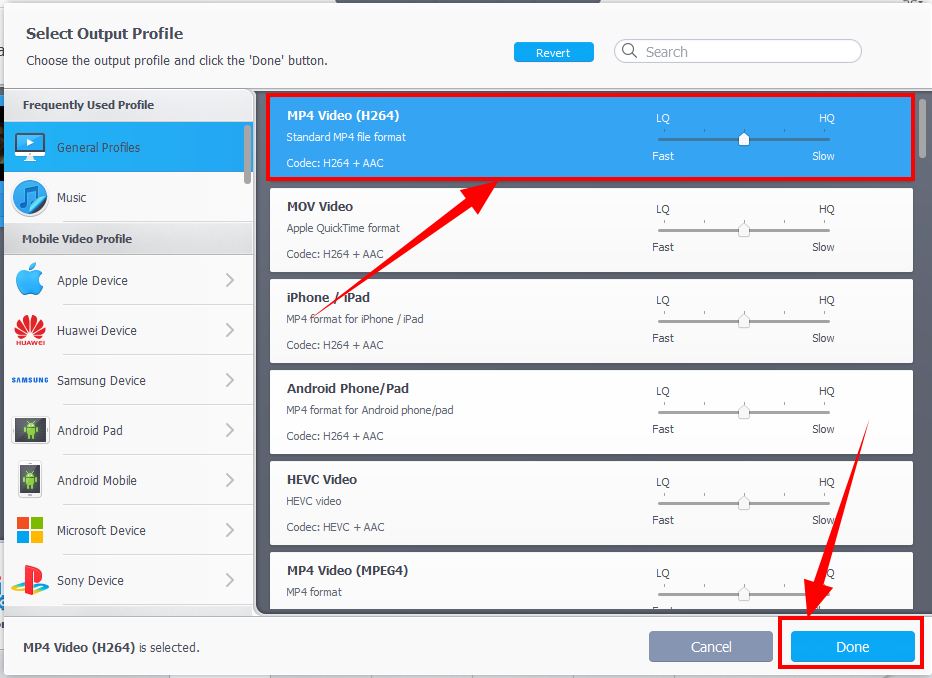
- At last, hit the Run button to start the conversion process.

Final Words
So, this was all about VideoProc is a professional and amazing tool using which you can perform so many functions easily. The software makes video editing a cup of tea. With the help of VideoProc, you can easily make your videos ready to upload on YouTube and get all those hits. You can download its trial version from its website and the full version will cost you only $29.95 for 1 yr/1PC license. The lifetime license costs you $42.95 ($35.95 using a limited time coupon) for 1 PC. So its great deal and VideoProc is worth every penny.
Read Full Article Here - 3 Tips To Edit 4K Videos For Uploading To YouTube
via https://ift.tt/32iMJs9
No comments:
Post a Comment